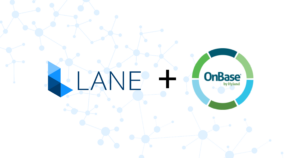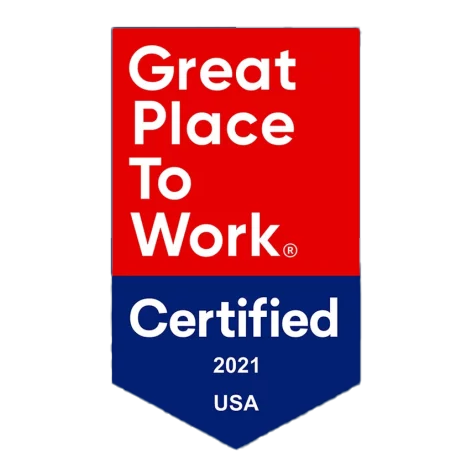Pathology labs are a core function of the healthcare industry. They provide important diagnostic information that can help physicians make informed decisions regarding patient care. When exchanging critical patient information such as pathology reports, medical facilities and practitioners need to ensure that this data reaches its final destination while remaining entirely protected.
The need for secure data transfer is essential for pathology labs, and PowerPath provides an ideal solution. Available as on-premise infrastructure as well as in the cloud for a more flexible solution for smaller practices, Powerpath can accommodate healthcare facilities of all sizes.
In this blog, we will discuss the steps involved with configuring PowerPath with Lane and how our partnership with Clinisys allows for seamless integration with existing clinical workflows.
The Process of Configuring the PowerPath Solution
At its core, the Passport 4000 PowerPath configuration is a web service that interfaces with the Clinisys distribution server in order to allow pathology reports to be faxed to a specified destination. In doing so, pathology labs gain access to pertinent patient reports while maintaining continuity of care. The Passport integration itself is an essential component in enabling a wide range of report-out communication options, as well as providing encrypted faxing services within the cloud. With this combination, pathology labs can rest assured that their patient information is secure. Moreover, the configuration process is relatively quick – taking a mere two to three hours from start to finish.
So, what are the steps involved with configuring the solution?
Step 1: Once a customer provides the necessary server and software details, such as a Windows operating system, one of our Product Support Specialists will begin the installation and configuration of the Passport 4000 fax server application and Web Service.
Step 2: First, Lane will install and configure the Passport 4000 fax server application and then test for successful fax transmission.
Step 3: From there, Lane will install and configure the Microsoft Web Server [IIS] roles, while also configuring and installing the web service and account used for PowerPath.
Step 4: Once Lane has installed and configured all the necessary applications, we will provide the client with the webservice URL link and account to establish communication between both systems.
Lane & Clinisys: A Seamless Partnership Built on Collaboration
The Lane & Clinisys partnership focuses on providing pathology labs with secure, encrypted communication solutions. By leveraging our cloud faxing technology in combination with PowerPath\’s distribution server, Pathology labs can securely send and receive critical patient data while retaining compliance with HIPAA privacy rules.
As for Lane’s partnership with Clinisys? The mutually beneficial relationship continues to grow as our team remains dedicated to providing the best possible experience for our customers. We look forward to continuing this collaboration and helping pathology labs stay connected, secure and compliant with ease.